Thanks to valuable customer feedback and after months of hard work from our development team, we are excited to announce that Office Timeline has undergone a major redesign. The latest version of the add-in (3.14.00) comes with an improved interface and new features to help professionals create and customize timelines faster, smarter, and with greater control over their work.
Here’s what’s new in Office Timeline:
Simplified the Office Timeline ribbon
The first major change users will notice after downloading the latest version of the add-in is that the Office Timeline ribbon has been simplified dramatically. In the past, the ribbon featured a variety of functions and customization options, as seen below:

In the latest version of the add-in, you will see that many of those options have been removed to reduce crowding:

However, they have not disappeared. Preceding versions of Office Timeline featured the Style Wizard on the ribbon. Now all Style Wizard functionality has now been moved into the new Style Pane, which enables faster timeline customization and provides simpler user experience.
3-Step Timeline Creation
Before the latest update, users would build new timelines in 4 simple steps, using the Timeline Creation Wizard.
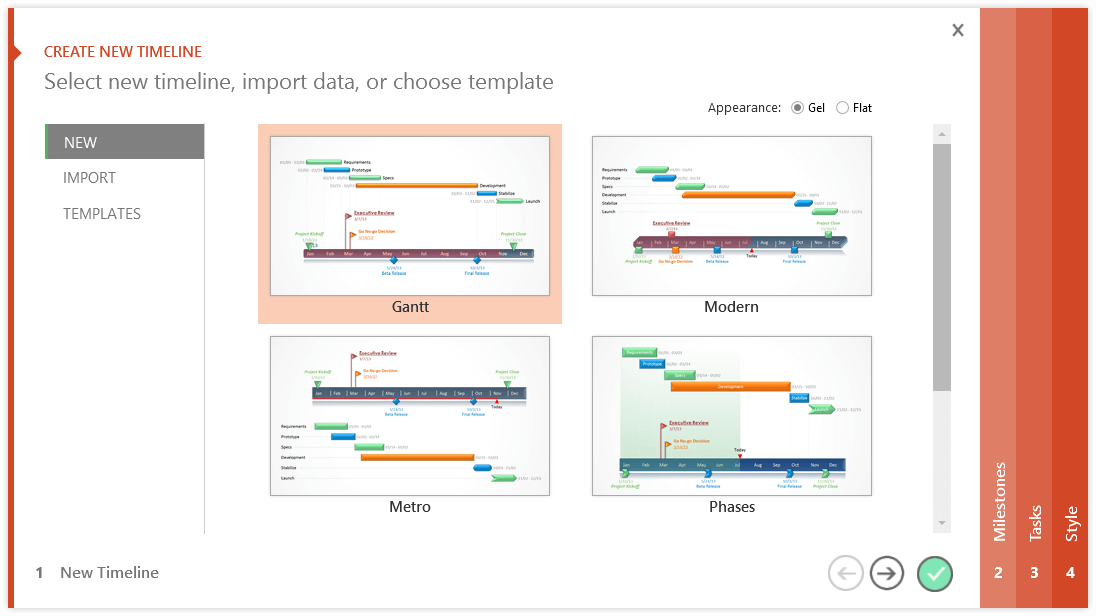
The new version introduces even faster, 3-step timeline creation, removing the Style page from the Wizard and transferring its functionality to the Style pane.
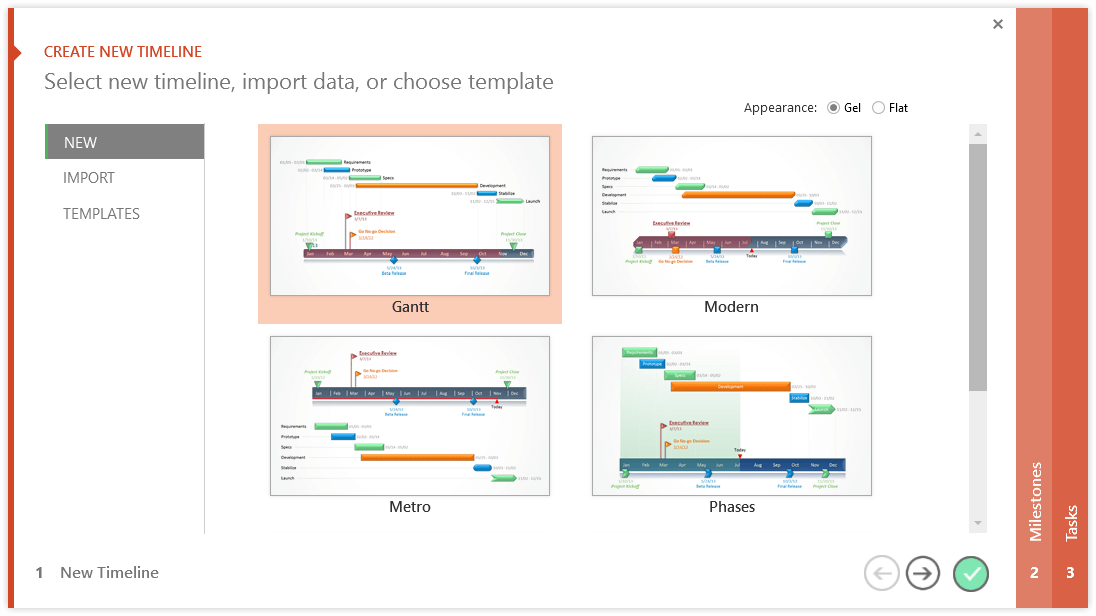
The Style Pane
The Style Pane enables professionals to fully customize any item on a timeline in one single place, with just a few clicks.
1. First, make sure the Style Pane button is activated.

2. To start customizing your timeline, simply click on a milestone, task, title or any other object you wish to style, and all customization options will appear in the Style Pane on the right.
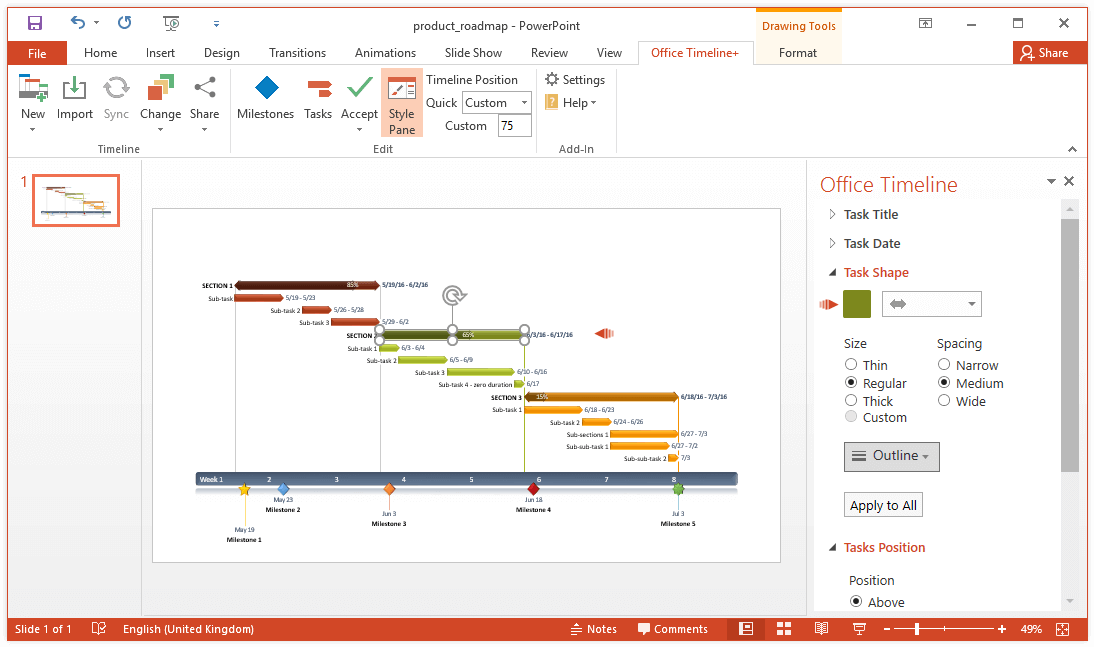
Changes in Styling Options
The latest version of Office Timeline also comes with new styling features and functionality improvements, including:
1. Task shape outline
Now, users can not only tweak task colors, sizes and spacing, but also add outlines to emphasize important tasks. To do so, simply select a task bar, click Outline, and choose the desired width and color.
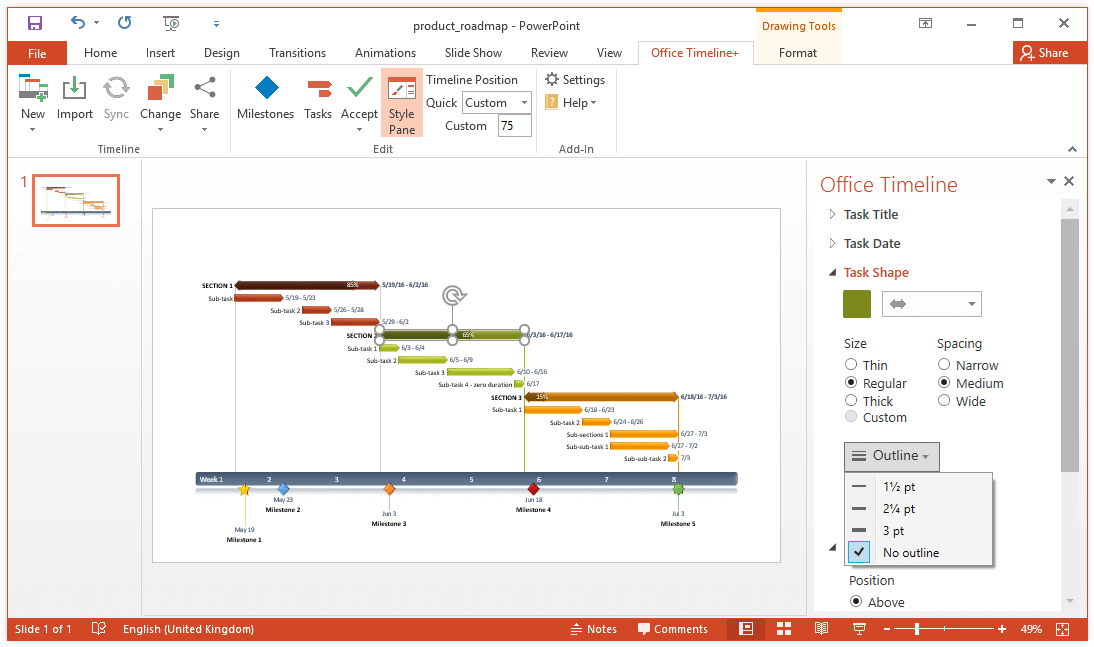
2. Task % complete highlight options
Another new styling option brought by the latest update is the ability to highlight the percent complete indicator in any color, allowing users to add even more variety to their timelines:
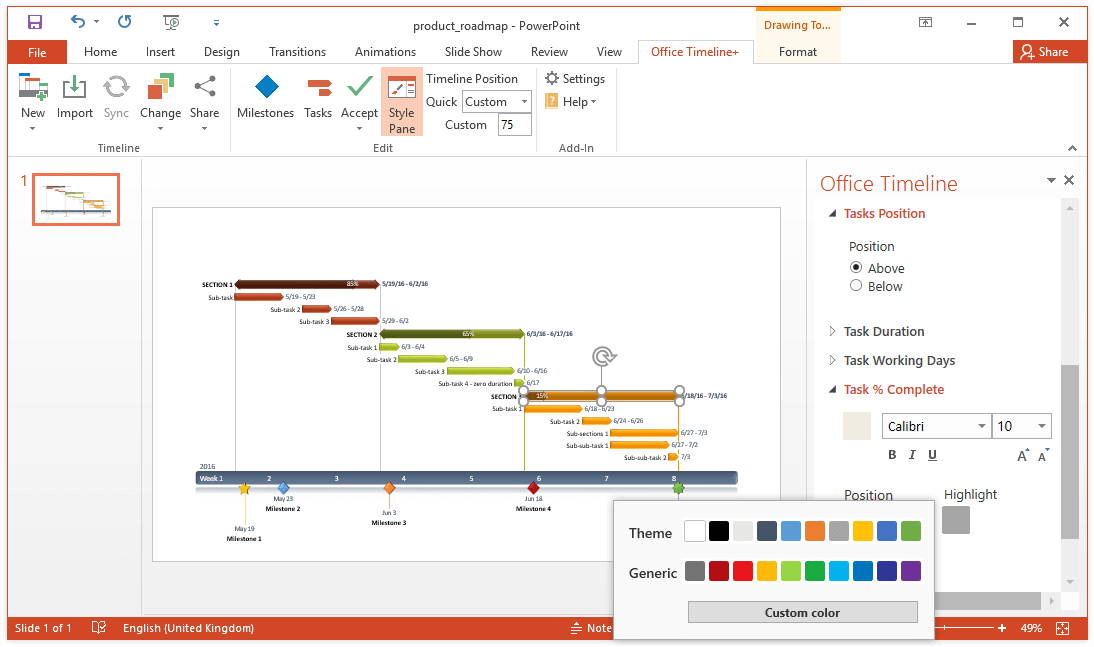
3. Apply to all
By default, the Style Pane customizes individual timeline objects. If users wish to apply the same styling options to all similar objects on the timeline, they can do so in an instant by clicking Apply to all.
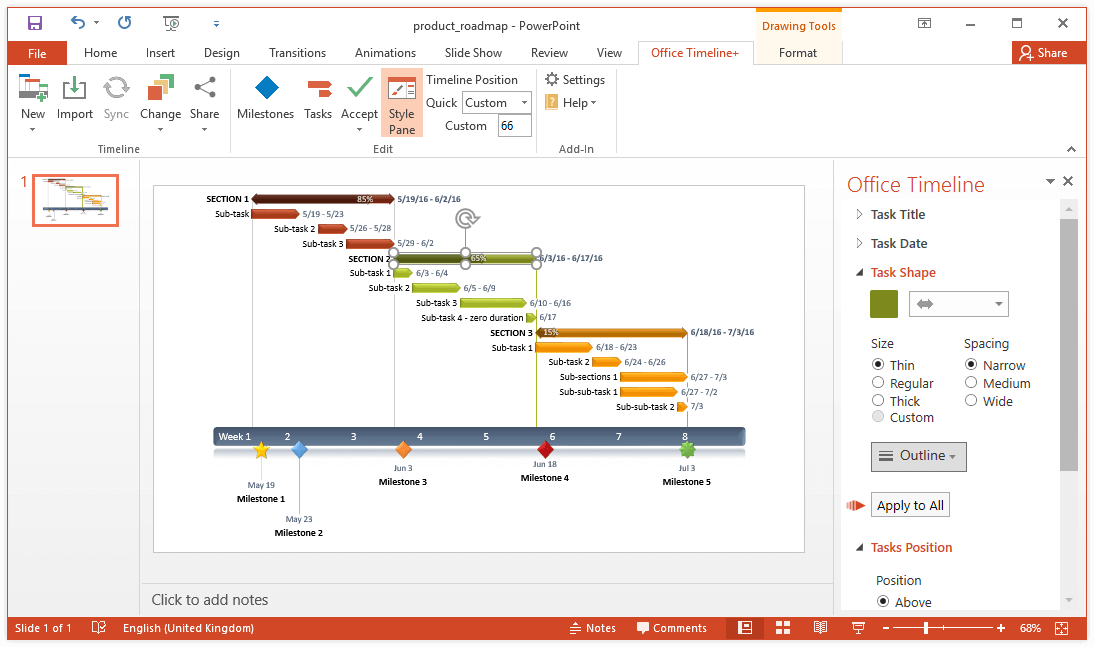
It is important to note, however, that the function will impact all variables in the same styling group. For instance, when changing a task’s size and hitting Apply to all, the function will apply not only to the size of the selected item but to all the other tasks affecting their spacing, shape and color as well.
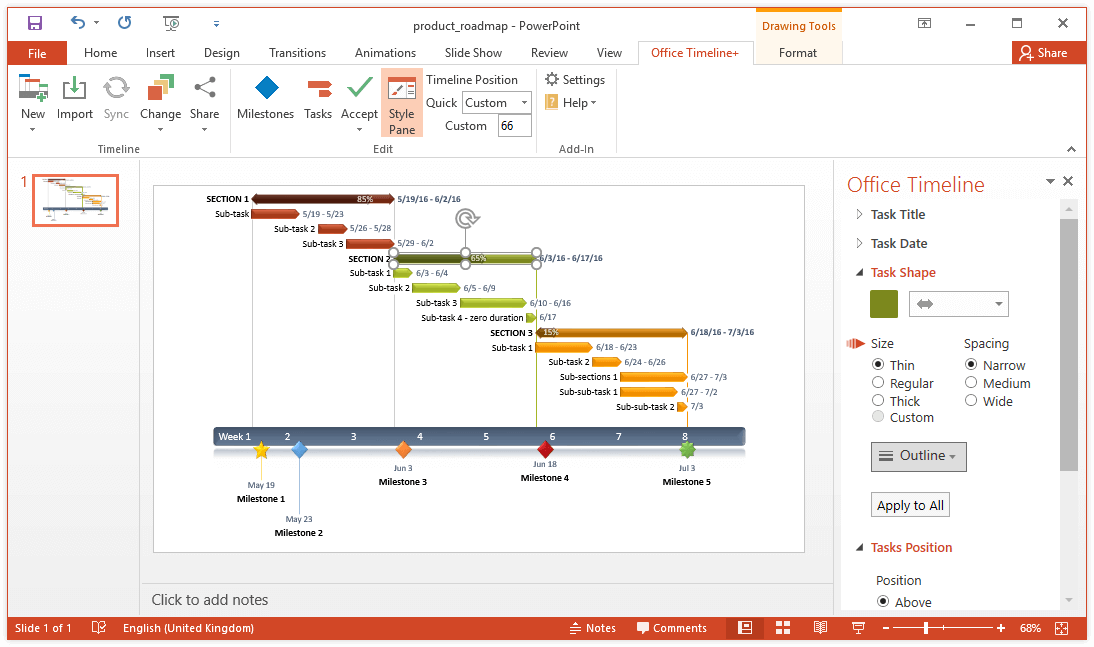
The development team is constantly working to enhance Office Timeline and improve user experience. While the current release comes with many exciting changes, it is only the beginning: more updates will be coming soon and will bring even more enhancements, from improved Apply to all functionality to multi-select customization. Meanwhile, we are eager to hear your thoughts on the latest developments.
About Office Timeline Plus
Professionals spend a lot of time creating timelines, Gantt charts and other visuals to communicate their data more effectively at important meetings. Office Timeline makes the process faster and simpler, allowing users to:
- work right inside PowerPoint, providing an easy, familiar and seamless experience
- create simple, elegant visuals that are easy for audiences to understand and remember
- instantly update timelines when their milestone or task data changes
- scale from years and decades down to hours and minutes
- easily print and share the PowerPoint timelines for improved collaboration.
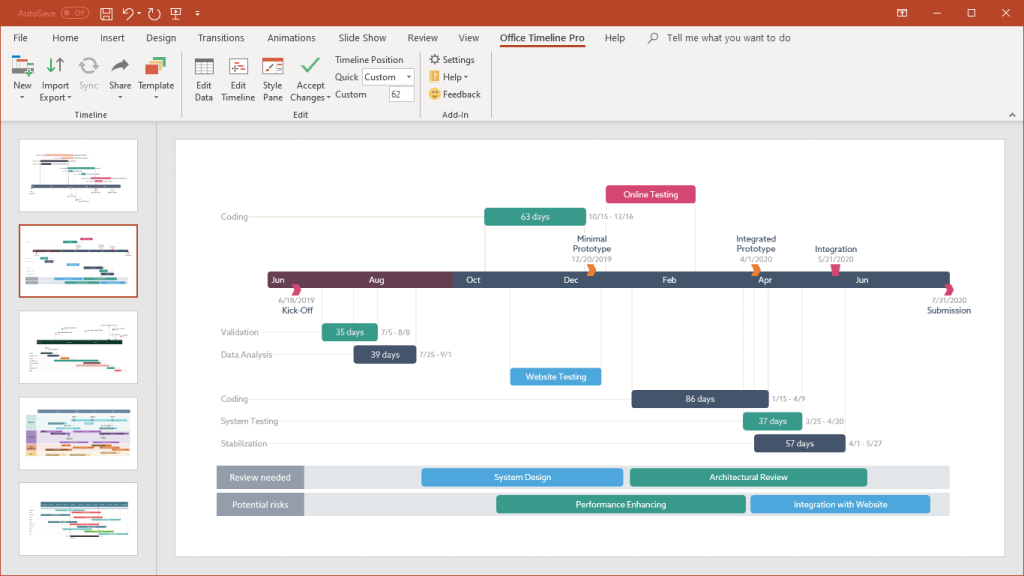
Turn project data into professional timelines
Get the advanced features of Office Timeline Pro+ free for 14 days.
Get free trial