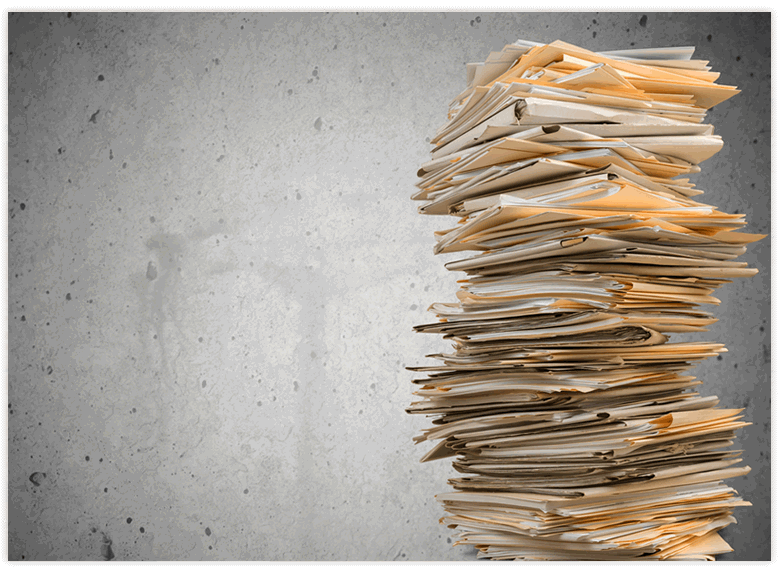
Less is More
I was once given this advice when preparing executive business reviews at a large corporation, “be brief, be brilliant and be gone.” I took me several years and my first management role, before I truly understood the wisdom of that advice. In enterprises, reporting flows uphill from the trenches all the way to the exec corridors. For this flow to happened, at each point along the way, reports need to be distilled, consumed and the regurgitated up to the next level.
When it comes to reporting your project to management and execs, many project managers fail to understand this perspective as they prepare project status reviews. The biggest mistake we make is to create reports with too much detail. Since our day-today work is detail-oriented we tend to think that our managers want to see this same level of detail too, and there lies the most common mistake in project reporting.
Our managers are under pressure to keep their executives informed about all the projects under their watch. To do this they depend on timely project status reports from around the organization, and they need to quickly consume them so they can keep their bosses informed and current. Your manager may only have allotted between 1 – 2 minutes to review your report and may become frustrated if it does not give them a sense for the overall health and progress of the project in that short amount of time.
Key Data Only
Your status report need to be succinct and concise so it can be consumed without much effort. It should be prepared in three levels. The first and most important level of reporting should immediately provide your manager a sense for the healthiness of the project. They should be able to assess this quickly based on a few key data points. This data should include:
- Your rating of the project’s status:
- Red: Project forecasted to be delayed.
- Yellow: Project has potential problems which may cause delay.
- Green: Project on schedule.
- Actual % complete of the project at the time of your report vs. the planned % complete
- How many days, weeks or months the project is ahead or behind the plan
- List of top 3 critical issues the project faces
The second level of reporting should provide your managers more progress data on the plan, if they want to drill-down a little further. The best way to do this is to provide a high-level project schedule where you can break-out the progress of the key tasks. This will include:
- % complete for each of the key tasks
- Actual start date and finish date vs. the planned start date and finish date for each task
- Flagging the critical milestones
The final level of reporting should provide your manager additional data on the key issues you have reported. They should be listed in order of priority with the most severe issues listed first. This part of your report should still be presented as data points or very short sentences, and not paragraphs, so it is simple for your manager to consume quickly. It should include:
- Owner of each issue
- Ageing report showing how long it has been open
- Estimated time of resolution
- Action report
Best Practices
There are several best practices with regard to status reporting. The first is to minimize your content by reducing it down to data points wherever possible. Doing this can be challenging particularly as you may assume management wants to see a narrative covering some of the details and nuances of the project. Avoiding long sentences or paragraphs in your report will help scale it down to the raw data, which will make it easier for management to consume. Train yourself to think about presenting just the most important data points, like a scoreboard, rather than writing a story.
Using charts, tables and visuals is a good way of distilling status reports down into something that is easily consumed by management. Presenting reports in a visual way makes it easier for managers to digest your project information quickly. It also provides them something they can share with their bosses or roll-up into their business reviews. Creating a single PowerPoint slide which can be shared or presented or included in other slide presentations is a good technique for communicating with managers in the enterprise.
Being consistent and rhythmic in your reporting is critical. Providing frequent status reports will instill management’s confidence in you and in your ability to control the project. This confidence will serve you well if/when you have to downgrade a project’s healthiness rating or raise key blocking issues. Proactively communicating status reports creates channels for dialogue and gives you the opportunity to showcase your work. Most importantly you are communicating with predictability and discipline so management is not chasing you for progress report.
Benefits
If you mix brevity, with key status data and communicate it in a consistent, predictable manner, your management will be pleased with your reporting. This does not mean they won’t engage or seek further details, but it does mean there will be no confusion around the status of your project. Clarity like this calms management because it demonstrates that you are in control, which may mean less intervention and fewer panicked managers.
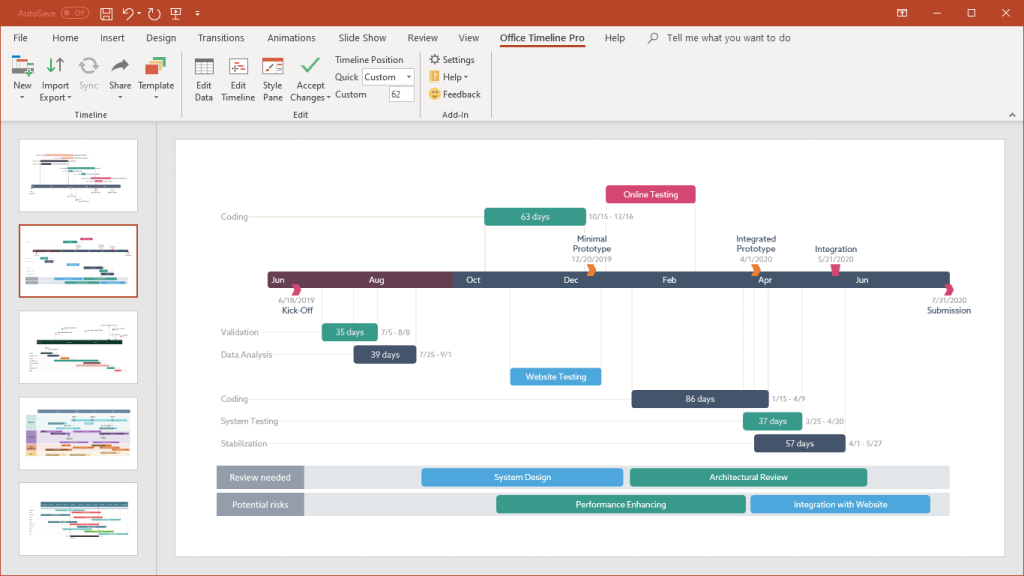
Turn project data into professional timelines
Get the advanced features of Office Timeline Pro+ free for 14 days.
Get free trial