Project plans, reviews, and proposals often need to be presented to team, clients and executives. Gantt charts and timelines are the proper way to communicate to these audiences. Clients and executives, in particular, expect these Gantt charts and timelines to be graphical, visually appealing and easy to understand. However, creating a Gantt chart in Excel has been challenging and time consuming.
This post and video will show you how to quickly turn timeline Excel data into a professional looking chart, like the one below, with the Office Timeline PowerPoint add-in.
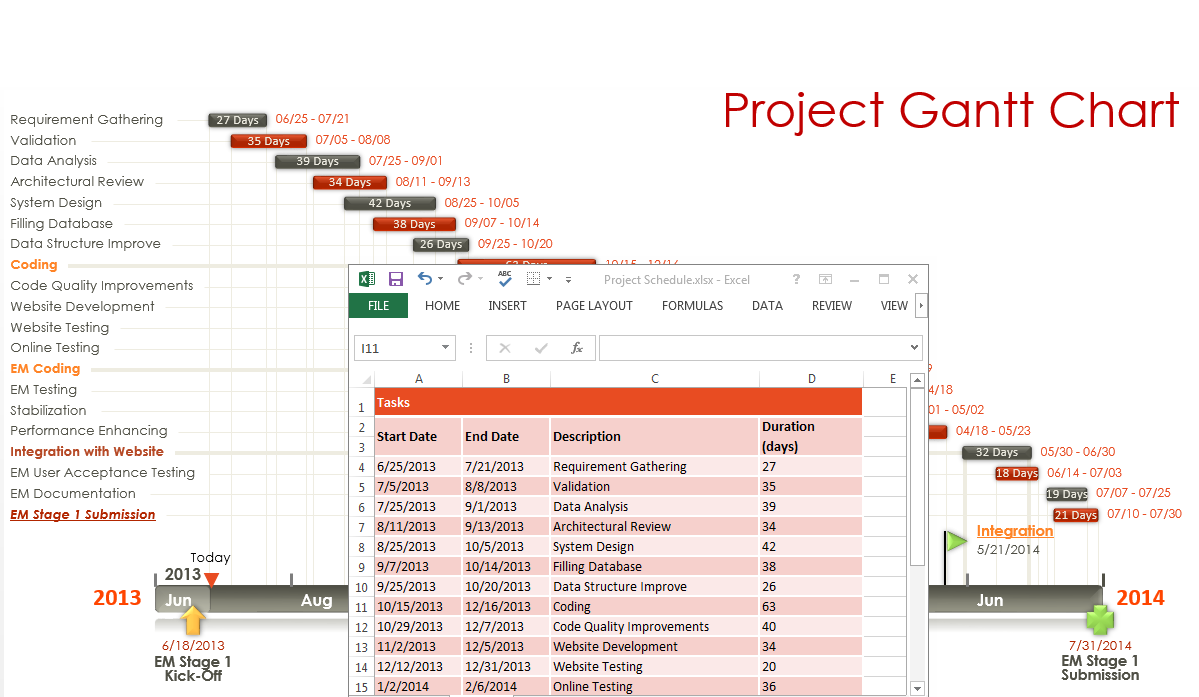
Using existing tools to create professional looking Gantt chart and timeline presentations has not been easy. Project tools, like Microsoft Project, are intended for large scale project management. They are complicated to learn and they produce overly complex Gantt charts and timelines which are not suited for high level customer and management presentations.
Unlike heavy-weight project tools, visual tools like Visio are better at creating graphical images like Gantt charts and timelines. However, they are painful to use and lack “smarts” which automatically adjust images when project schedules need updating.
Excel is often the place that project plans and schedules are created. Most professionals and project workers find it easy to do this. Once they have their project planned or tracked, they then need to quickly turn that Excel data into a graphical chart that can presented as a project status report, proposal summary or action plan. This work is automated by the light-weight timeline maker from Office Timeline.
Office Timeline will immediately turn a Gantt chart in Excel into a professional looking PowerPoint slide that is easy to share and present. It automatically manages updates, so if plans or project schedules change you can quickly update your Gantt chart or timeline without having to make major edits.
How to quickly build a Gantt chart with Excel
Once you have your timeline in Excel or Gantt chart in Excel simply cut and paste it’s data into the Office Timeline PowerPoint add-in. This video shows how to do that.
Since PowerPoint has size limitations Office Timeline also provides the ability to customize spacing and sizing to maximize the space of your slide. This is useful for a Gantt chart in excel that has a long list of action items (tasks). The video below shows how you can optimize your project slide if you need to present more.
Suggested Reading
Suggested Reading
Tutorial for making a Gantt chart with Excel
Steps for creating a Timeline in Excel
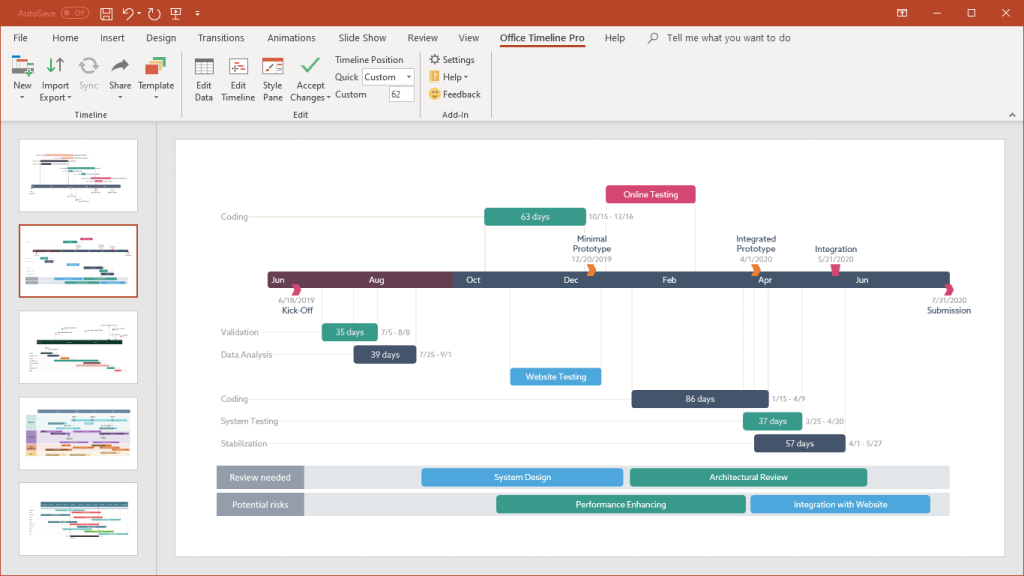
Turn project data into professional timelines
Get the advanced features of Office Timeline Pro+ free for 14 days.
Get free trial