Step 1: Manually re-position your milestone markers.
Click on the text box of the milestone you want to re-position and drag it vertically to a new position as shown in the image below. This can be done for both milestones that are positioned above or below the time band.
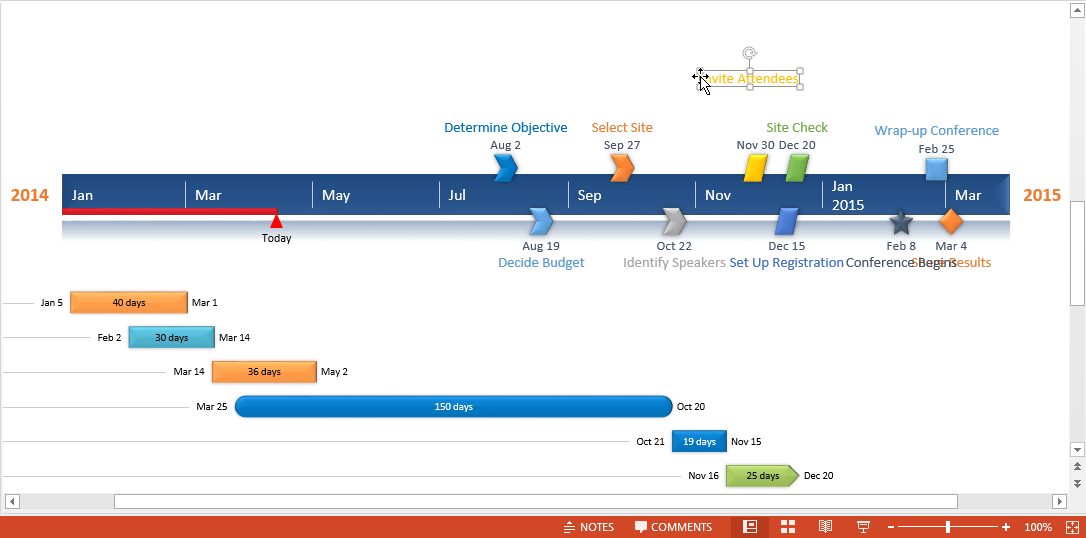
Step 2: Click accept and choose Accept Manual Changes.
Once you have moved your milestone to the desired position, click the Accept button on the ribbon to save and to automatically create a connector from the timeband to your newly positioned milestone. You can see the changes in the image below.
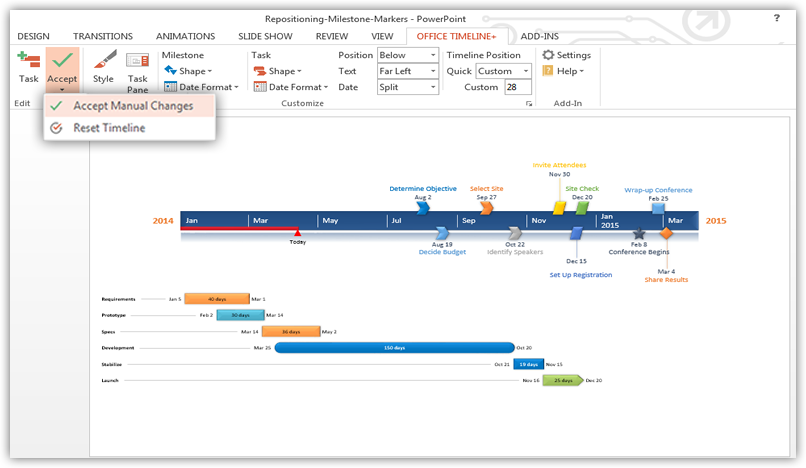
Watch this quick video to see how it is done.
See these quick videos for more tips:
- Fit more tasks on your slide
- Hide non-critical milestones or tasks
- Adjust your timeline’s position on the slide
- Copy and paste from Excel
- Show task duration in days or weeks
- Change date format or hide dates
- Re-arrange the order of your tasks
- Arrange milestones to avoid overlap
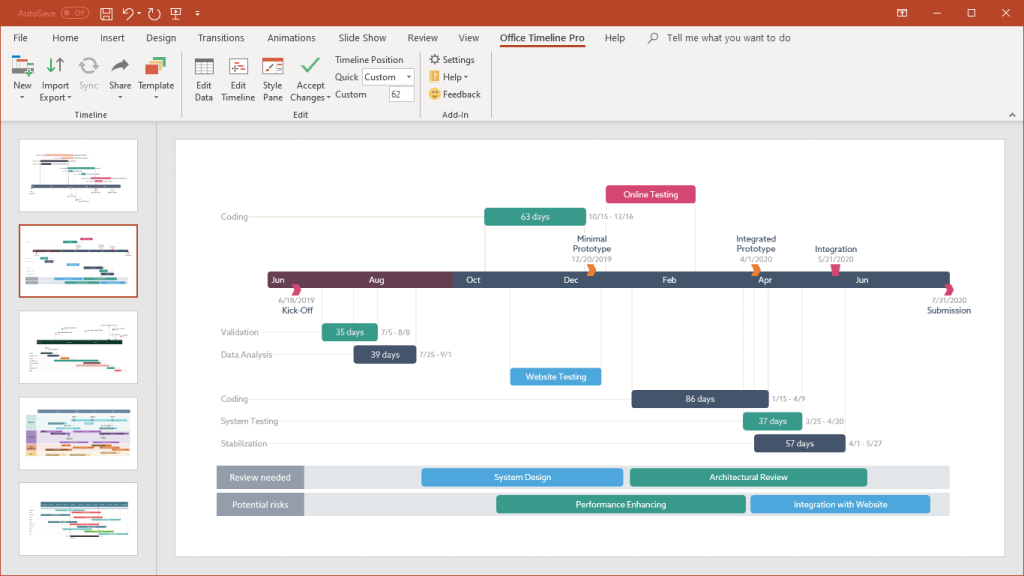
Turn project data into professional timelines
Get the advanced features of Office Timeline Pro+ free for 14 days.
Get free trial