Step 1: Open the Task Pane from the button on the Office Timeline ribbon
With the Task Pane open, click any object on your slide to surface the custom controls for that particular object.
Any customizations you make will make will only be applied to that object.
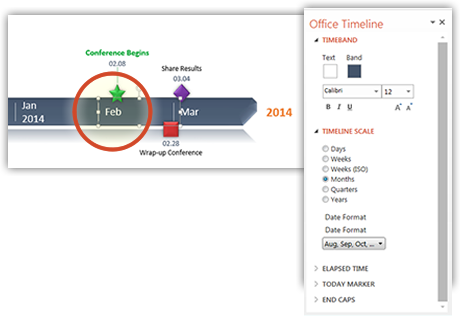
Step 2: Formatting Milestones
Click on a Milestone marker to change is shape, size and color. From here you can also format your milestones font, date, and the color of its connector.
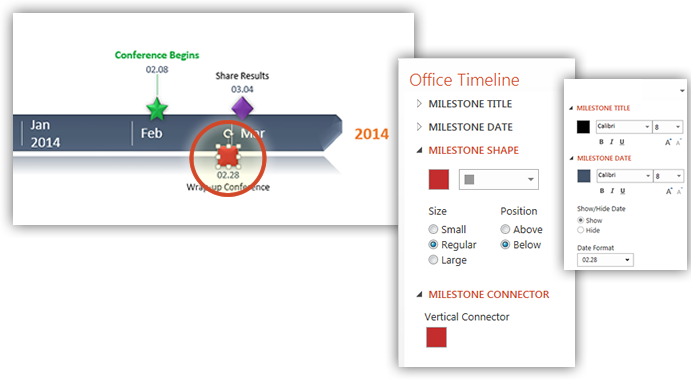
Step 3: Adding style preferences to your tasks
Click on any Task to customize the shape, size, and spacing. You can also You can also access the Percent Complete and Task Duration controls for here.
See these quick videos for more tips:
- Fit more tasks on your slide
- Hide non-critical milestones or tasks
- Adjust your timeline’s position on the slide
- Copy and paste from Excel
- Show task duration in days or weeks
- Change date format or hide dates
- Re-arrange the order of your tasks
- Arrange milestones to avoid overlap
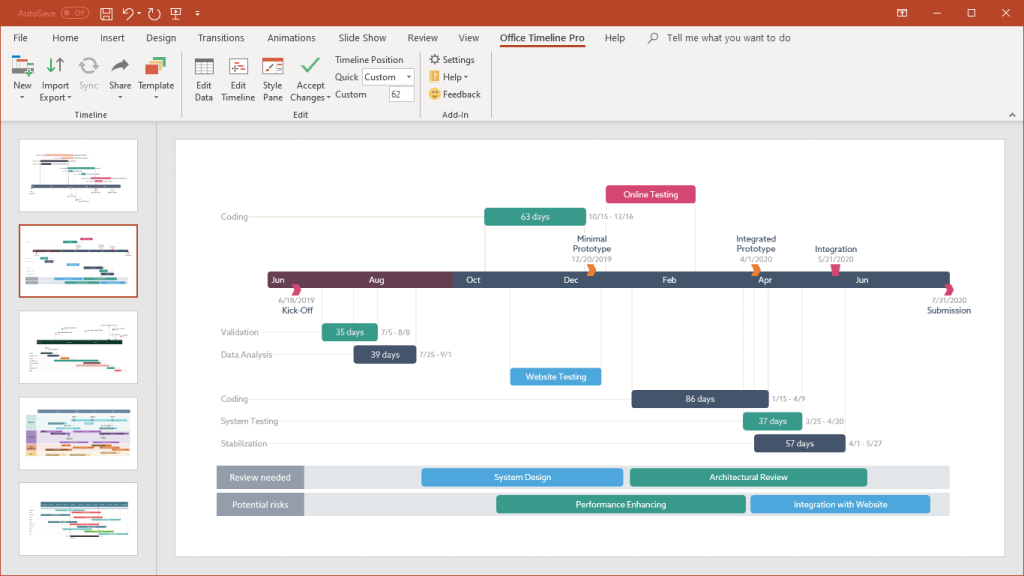
Turn project data into professional timelines
Get the advanced features of Office Timeline Pro+ free for 14 days.
Get free trial