Your clients and leadership demand a lot from you as a project manager. In addition to driving project plans ahead, they also expect you to be excellent at communicating. Project managers are required to provide status communications across the organization at all levels and to all resources engaged on a project or on a portfolio of projects. Whether presenting plans or building executive support for your project, communications to stakeholders need to be done at a high-level in a clear and concise manner.
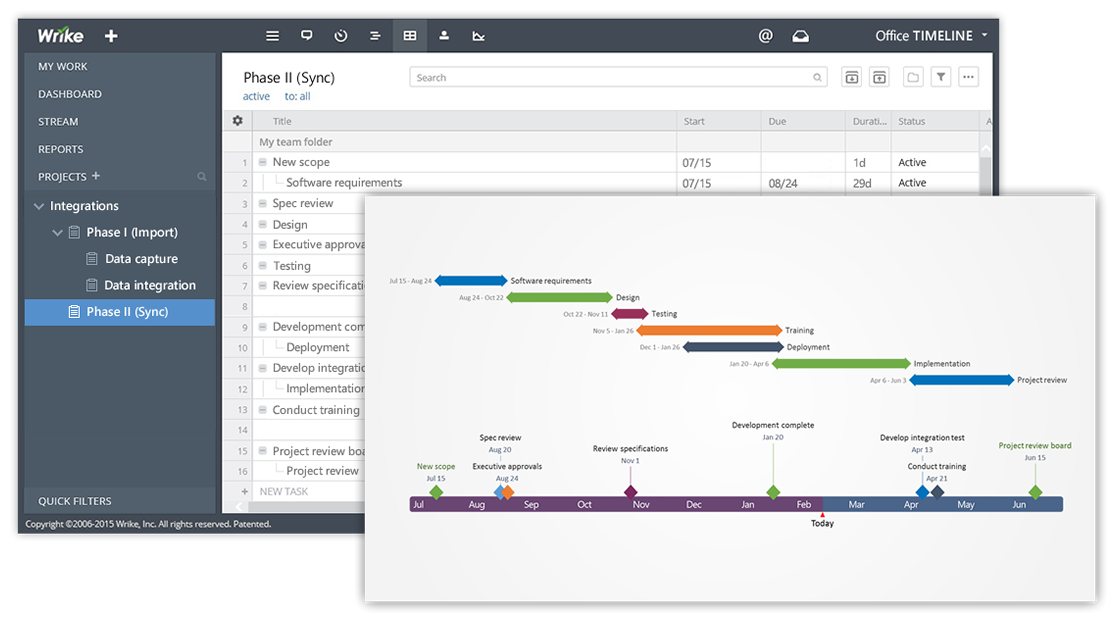
Executive communications
Presenting a conventional project schedule or Gantt chart may not be an effective way of communicating with executive audiences. Detailed charts showing all of a project’s tasks and dependencies may cause information overload for execs who typically want to see a summary. Regardless of whether you are presenting in person or communicating via email or as part of a project report being able to provide clear, concise, and easy-to understand information in a short amount of time is an important communication skill.
Different Project Visuals for different purposes
Wrike’s Gantt chart is an important way for you and your team to visualize your plans in real time. You can track tasks and their dependencies and see the critical path. The typical Wrike project may have a list of project tasks, their due dates and dependencies. This may not be appropriate for executive who need a simple snap-shot view that is easy for them to follow. Clients and Executives are familiar with PowerPoint so turning your project into a PowerPoint slide may be better suited for these audiences.
Office Timeline transforms your Wrike projects into impressive visuals
Office Timeline is a timeline maker add in built for Microsoft PowerPoint. With the Wrike and Office Timeline integration you can import your Gantt chart into PowerPoint. Office Timeline is built natively into PowerPoint so you can do this import from inside of PowerPoint. Part of that import process allows you to select which items you want displayed on your slide and which will stay hidden, helping you quickly get to a summary version that is more appropriate for exec presentations.
3 Simple steps for making a PowerPoint visual
1. Download and install Office Timeline Free edition from Office Timeline.
- Click on the New Timeline button on the Office Timeline tab inside of PowerPoint.
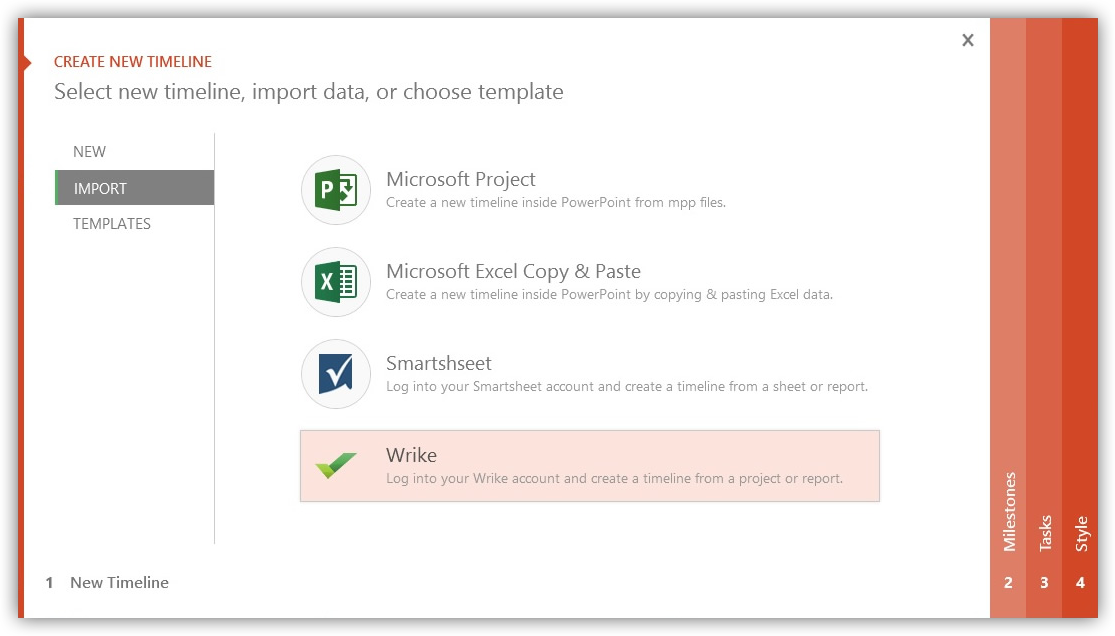
- From the New Timeline wizard click the IMPORT tab and select the Wrike button.
- In the log-in window enter your credentials and allow Office Timeline to access Wrike.
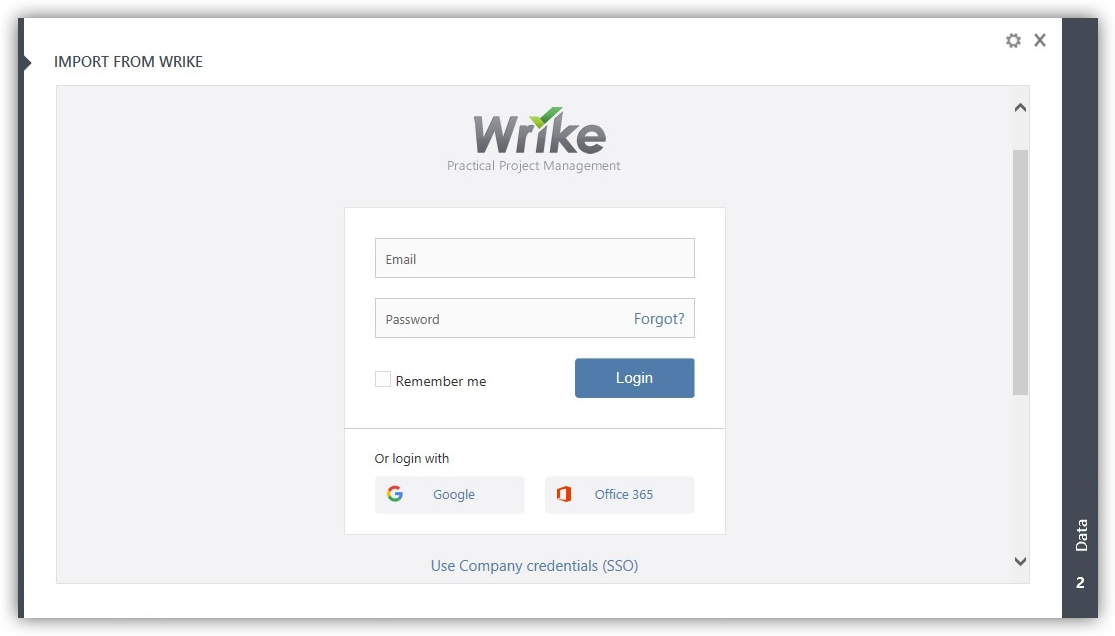
2. Import data from Wrike.
- Browse to the Wrike project you want or use the search field to find it.
- Select your project and click on the next arrow to import your data into a list view.
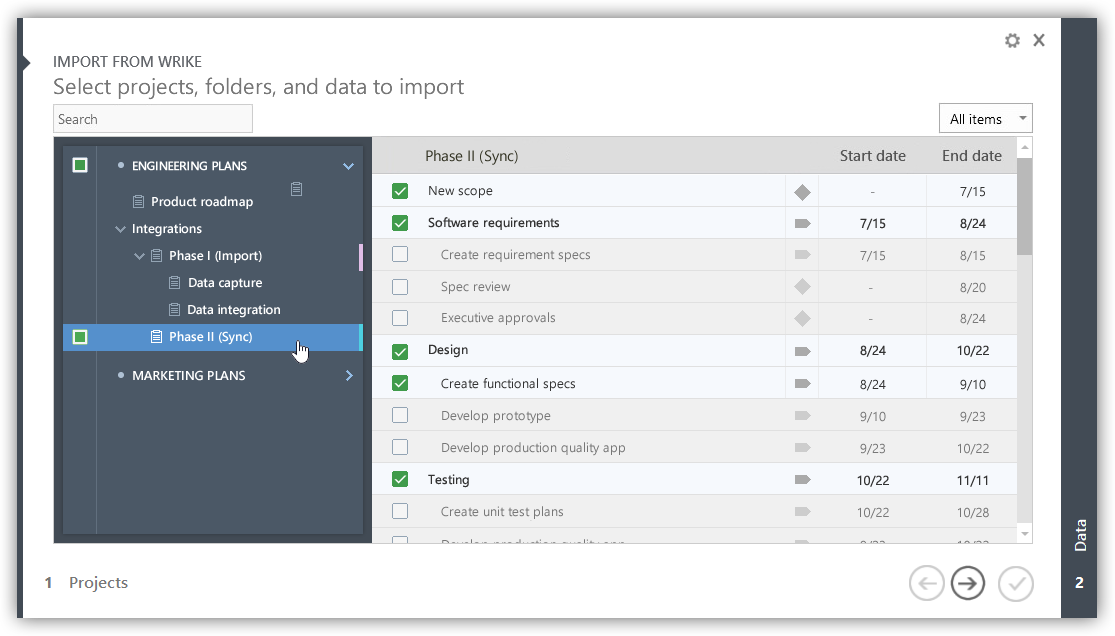
3. Choose which items you want add to your PowerPoint slide.
- From the list, select which tasks are to be included on your slide and which ones will be left off the slide. Pay attention to the number of tasks you are importing since you are trying to fit them all one slide.
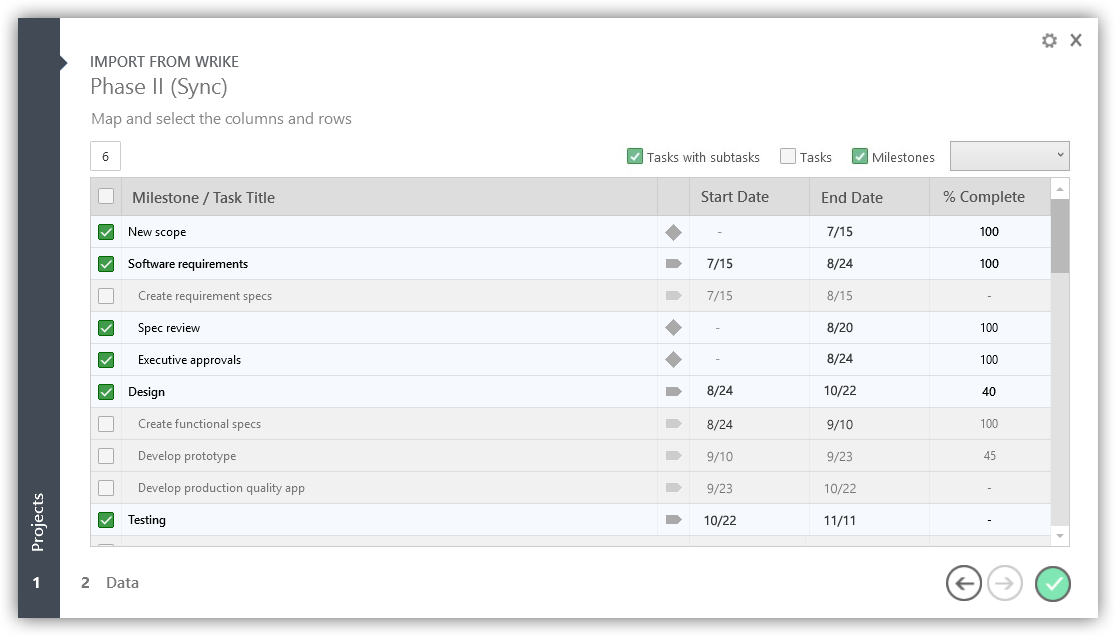
- Click the Green check button once you are done.
- Office Timeline will instantly convert your data into a PowerPoint visual.
Customizing your visual
Office Timeline has Powerful features for customizing the style of your visual. Once it has been built you can use Office Timeline’s controls and PowerPoint’s controls make style customizations. For example you can change the shapes, positions and colors of any object or text. You can also project specific details such as duration and percent complete for your tasks. You can share your slide with anyone else who has PowerPoint and the can edit it too.
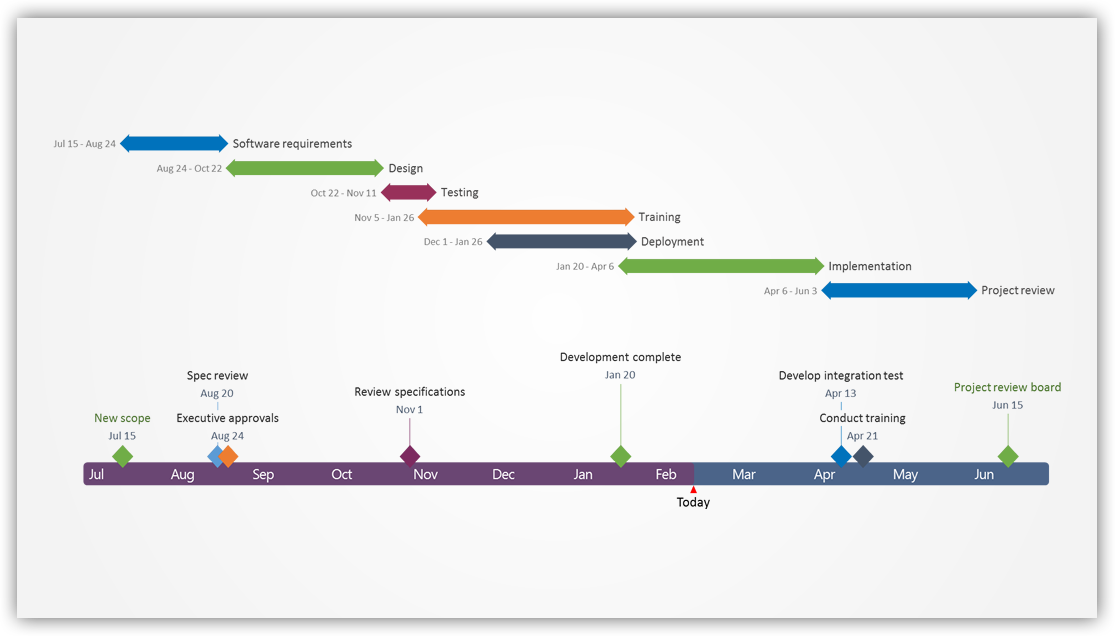
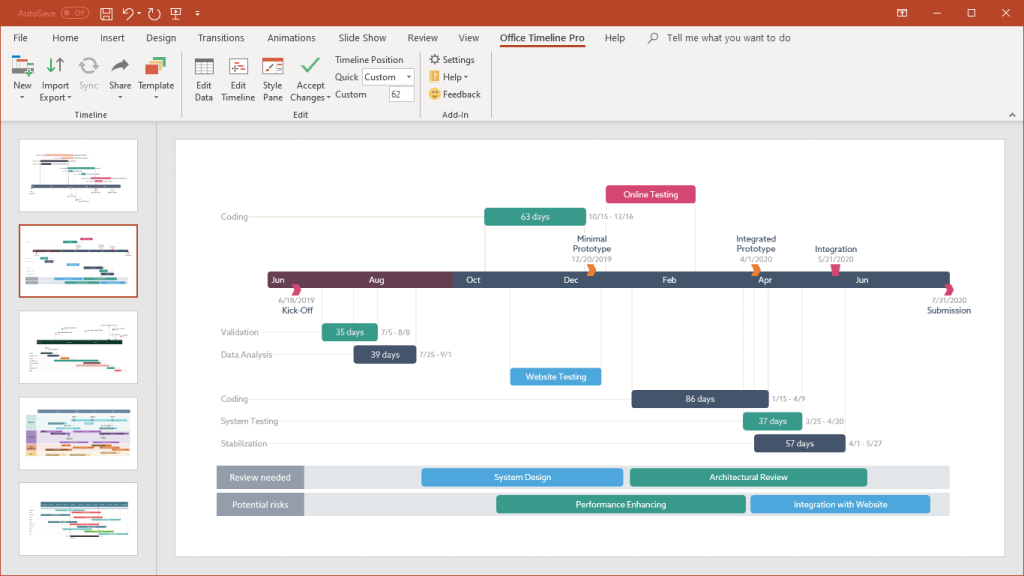
Turn project data into professional timelines
Get the advanced features of Office Timeline Pro+ free for 14 days.
Get free trial