Step 1: Change the thickness of your task bands
Adjusting the size of your task
Bands will create more space on the slide. To change the thickness of all of task at one time, click the Style button on the Office Timeline ribbon, and go to the Tasks tab. If you prefer to adjust them individually, select the desired task band and click the Task Pane button on the ribbon. From either of these places you can change the thickness of task bands to thin, regular or thick.
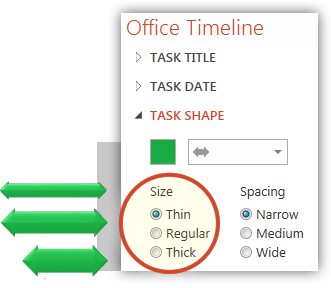
Step 2: Change the spacing between each task band
Narrowing the space between each task band will create additional space, allowing you to fit even more tasks on your slide. You can access the spacing controls from the Style Wizard or Task Pane, and set the spacing distance between each task to narrow, medium or wide.
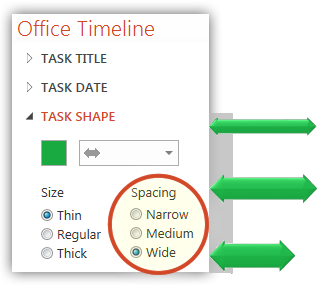
Watch this short video to see how it is done.
See these quick videos for more tips:
- Fit more tasks on your slide
- Hide non-critical milestones or tasks
- Adjust your timeline’s position on the slide
- Copy and paste from Excel
- Show task duration in days or weeks
- Change date format or hide dates
- Re-arrange the order of your tasks
- Arrange milestones to avoid overlap
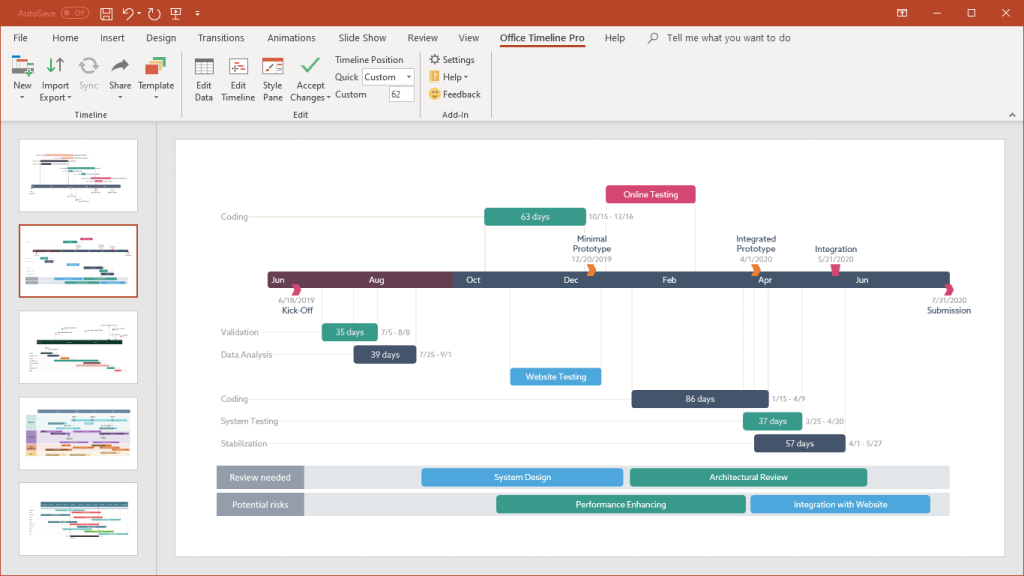
Turn project data into professional timelines
Get the advanced features of Office Timeline Pro+ free for 14 days.
Get free trial