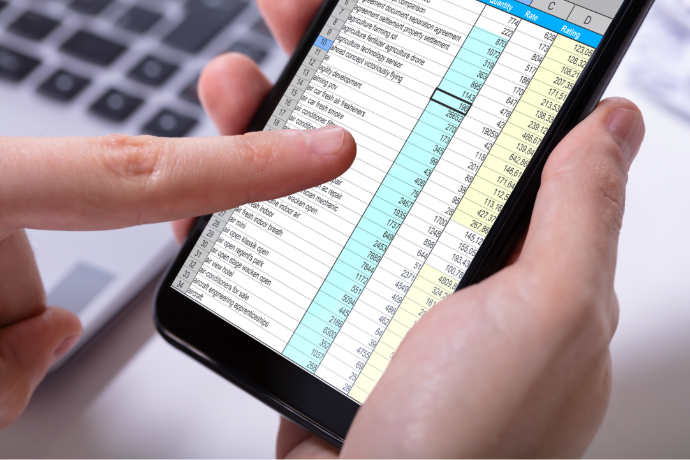
Professionals who rely on Excel to organize and process data for various purposes have one more reason to enjoy using this platform as its developer, Microsoft, has launched a new tool for Android phones that allows users to turn a photo of data into an Excel spreadsheet. The Android app’s Insert Data from Picture feature lets you capture an image of data displayed in rows and columns on a piece of paper and automatically converts it into editable table data. Apart from numbers, one can also turn lists and recipes into the well-known tabular form.
The main process involves taking a photo of the data in question and sending it to Excel’s online image-recognition engine to process and change it into a table. During the import, you’re given the possibility to alter any detail before its conversion. Microsoft said that the iOS version of Excel would be soon available as well.
Here are the main few steps you need to take to turn phone photos into Excel table data:
1. Open the Android Excel app and tap the New button at the top. This will create a new file and you can choose to either format it as a blank workbook or start from one of the templates available.
2. Go to the bottom of the app and tap the Data from Picture button. As a first-time user, you will also need to tap Allow to give Microsoft permission to convert the image to data in order to proceed.
3. Place the red rectangle around the data you need and tap the Capture button. You might be prompted to repeat the process if the image is not very clear and the app cannot identify the data.
4. Once the image is captured, tap the red check button to commence the conversion process. If want to start again, tap the X.
5. In the preview section which appears, tap the red-highlighted cells and then Edit to start entering missing information; to make corrections or changes to the existing data, you need to tap un-highlighted cell. Tap Done after each edit.
6. When you’ve finished editing, tap Insert at the top to position the data in your workbook.
Part of Microsoft’s suite of Office apps for mobile devices, the Android Excel app can help users save time importing their data to other relevant tools that integrate with Excel, such as PowerPoint. As developers of an intuitive add-in that turns Excel data (and not only) into beautiful slides right inside PowerPoint, the Office Timeline team can only welcome this great addition to the range of data processing tools on the market.